Below is a step-by-step guide to how mobile ticket transfers usually work — whether you're receiving or sending a ticket.
Got2Go is a marketplace that connects buyers and sellers of tickets, many of which are fulfilled through third-party platforms like Ticketmaster, SeatGeek, StubHub, and others.
Most tickets sold on Got2Go are mobile-only digital tickets. This means your ticket will be transferred to you through a partner platform, and you'll access it via that platform’s mobile app or digital wallet.
Platform specific instructions:
Ticketmaster:
How do I transfer tickets?
Seatgeek:
How do I send tickets?
Where are my tickets / How are tickets delivered?
Stubhub:
Send or retransfer mobile transfer or AXS tickets
Vividseats:
How do I accept my Mobile Electronic Transfer tickets?
Can I transfer my Electronic Transfer tickets to someone else?
AXS:
What is Transfer / Share?
VIAGOGO:
Accept your mobile transfer tickets
TICKPICK:
How to send and receive mobile transfer tickets
General instructions:
If You’re Receiving a Ticket (You Bought a Ticket)
After completing your purchase on Got2Go, here’s what to expect:
-
Check your email
You’ll receive a transfer email from the original ticketing platform (e.g., Ticketmaster, SeatGeek, etc.). This email will include a link to accept your ticket. -
Click the link to accept your ticket
The link will take you to the platform's site or app to complete the transfer. Here are some examples of what the emails should look like:


-
Sign in or create an account on the third party platform
Use the same email address that you used when purchasing through Got2Go. Using a different email address may result in delivery failure. -
Accept the transfer
Once accepted, the ticket will be added to your account on that platform. -
Download the ticket if possible, or the ticketing platform’s mobile app
You’ll use this app to access and scan your ticket at the venue. Most platforms also support Apple Wallet or Google Wallet for added convenience.
📅 Heads up: Some events delay ticket delivery until a few days before the event. If you don’t see your ticket right away, don’t worry — this is normal.
If You’re Transferring a Ticket (You Sold or Are Sending a Ticket)
After completing your sale on Got2Go, here’s what to expect:
- Log in to the original ticketing platform
Go to the app or website of the ticketing provider where your ticket is stored. Navigate with the app/platform to view your tickets and find the matching ticket sold. - Select the event and tap “Transfer”
Most platforms have a "Transfer Tickets" option within your ticket or event page. - Enter the recipient’s email address
✅ Use the email instructed to deliver to from the Got2Go order confirmation. - Send the transfer
The recipient will get an email with instructions to accept and access the ticket.
🔒 Once you, and the recipient complete the transfer, you’ll no longer have access to the ticket. Be sure the recipient’s email is entered correctly.
Quick Reminders
-
Digital only: Got2Go supports mobile/digital tickets only — no physical tickets or will-call pickups are supported.
-
Transfer timing varies: Some platforms or events delay ticket availability until shortly before the event.
-
We’re here to help: If something goes wrong, your order is protected by our Buyer's Guarantee.
Last updated: July 17, 2025