The Partner Dashboard allows hosts and property managers to view and manage their listings on Got2Go. Here's some tips and more info:
1. Access
When setting up your PMS connection with Got2Go, you will need to sign into a Got2Go account which claims the connection for access to the partners dashboard. We recommend using a separate Got2Go account for your business to any personal accounts for travel. Once connected, log in with the same Got2Go account here.
2. Dashboard UI
By navigating the partner dashboard, you can:
- View the last successful sync timestamp. (at the top right)
- Start a fresh sync to push changes made recently in your PMS that haven't appeared on our website yet by pressing "Sync Now".
- Switch between views using the left sidebar. The default view is "Listings".
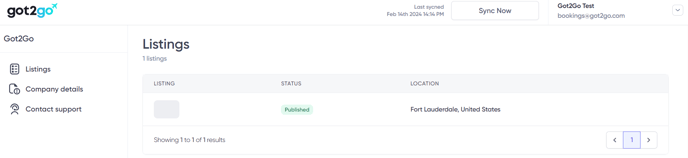
3. Listings view
By selecting "Listings" on the left side bar you can:
- Quickly see listings that have synced with our system. This includes a thumbnail image of the property, the published status and its location.
- You can select a listing to view more info: (These sections are automatically managed for PMS connections by your software)
- Overview: You can view the property name, description, and other summarized info for your listing here.
- Photos: You can view the photos synced for this listing.
- Location: You can view what map and address Got2Go would show guests who book this listing. This section is generated by the address and latitude/longitude provided by your software.
- Booking settings: You can view important information that guests would see if they were to book this listing.
- Rates: You can view the rates we show guests for this listing.
- View Listing: You can visit the listing on our website to see what it looks like published.
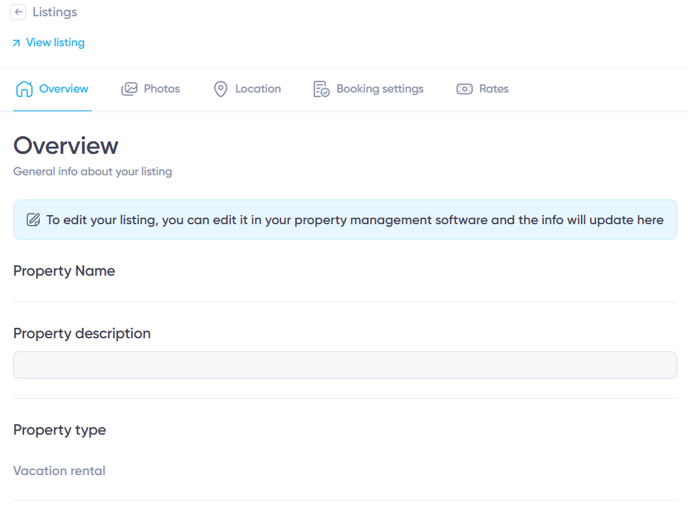
4. Company Details View
Here you can view important information on the connection established to your PMS and edit what default contact details we send to guests who book your listings.
That's it! Enjoy using Got2Go's Partners Dashboard!
For hosts and property managers connecting directly to Got2Go, see this article instead. If you need further assistance, contact partners@got2go.com any time.